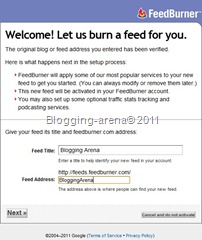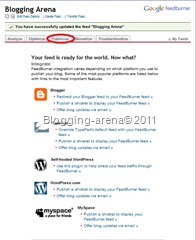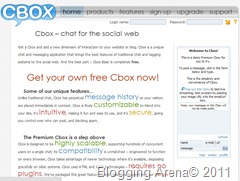1. Login to your blogger dashboard, then select Design > Edit HTML, do not forget to check the Expand Widget Templates.
2. Use the search tool ( Ctrl + F ) and find the code ]]></b:skin>, then place the following code before the code ]]></b:skin>
.showpageArea a {
text-decoration:underline;
}
.showpageNum a {
text-decoration:none;
border: 1px solid #cccccc;
margin:0 3px;
padding:3px;
}
.showpageNum a:hover {
border: 1px solid #cccccc;
background-color:#cccccc;
}
.showpagePoint {
color:#333;
text-decoration:none;
border: 1px solid #cccccc;
background: #cccccc;
margin:0 3px;
padding:3px;
}
.showpageOf {
text-decoration:none;
padding:3px;
margin: 0 3px 0 0;
}
.showpage a {
text-decoration:none;
border: 1px solid #cccccc;
padding:3px;
}
.showpage a:hover {
text-decoration:none;
}
.showpageNum a:link,.showpage a:link {
text-decoration:none;
color:#333333;
}
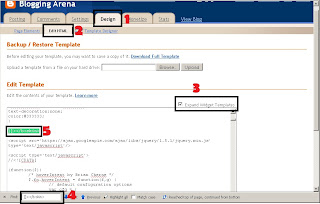
3. After that, find again the following code </body>, and place the following code before the code </body>
<b:if cond='data:blog.pageType != "item"'>
<script type='text/javascript'>
var pageCount=5;
var displayPageNum=5;
var upPageWord ='Previous';
var downPageWord ='Next';
</script>
<script src='http://blogergadgets.googlecode.com/files/blogger-page-navi.v1.js' type='text/javascript'/>
</b:if>
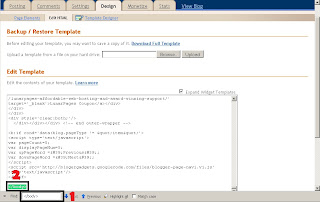
4. And last, find again the code 'data:label.url', and replace the code 'data:label.url' with the code bellow
'data:label.url + "?&max-results=5"'
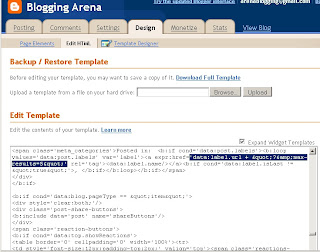
5. After that save your template, and the result will be like the following picture
A few simple tips from me, may be useful to beautify your blog. Thank you ^^












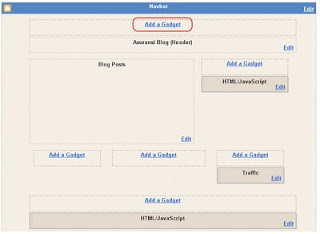 After Changes
After Changes